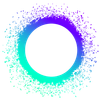Summary
This week, we’re providing a sneak preview of the HoloPort UI, which will be the main access point for the HoloPort admin dashboard. You’ll learn how to set up your own admin profile, how the admin dashboard works, and how to send and receive HoloFuel—critical for hosting operations on your HoloPort. There is more to the HoloPort UI, but for now, we hope this will give you an idea of what running a HoloPort will look like in practice.
Highlights
- Tour of HoloPort UI Admin Startup
- HoloPort Getting Started
- HoloPort Admin Dashboard
- HoloFuel hApp
Details
Tour of HoloPort UI Admin Startup
The hAppy Team has been working hard to build the HoloPort UI (introduced in Holochain Dev Pulse 46), which will consolidate many of the Holo and Holochain ecosystem services into one front-end interface. The UI represents an important step in our Closed Alpha Testnet—it brings us a step closer to shipping HoloPorts to users. In this update, we want to give you a tour of how the HoloPort Admin Startup works in the HoloPort UI so you can see what it will be like to set up your HoloPort!
HoloPort Getting Started
After you initialize your HoloPort, you will be led through these four steps to set up your profile:
- Name your HoloPort: First, you will be prompted to name your HoloPort, much like you would name a server or router.
- Create your profile: You’ll then create your profile; it will be similar to creating an account on social media, including an avatar image.
- Accept the HoloPort terms of service: Next, you’ll be shown the HoloPort terms of service. We know this may be a bit confusing, because Holochain is a distributed technology that essentially has no terms of service. However, since HoloPorts act as a bridge from the conventional internet to the Holochain ecosystem, it’s necessary to have some similarity to centralized services. Note: Your profile information will only be stored on your HoloPort after you accept the terms of service.
- Verify your new profile: Finally, you will use your email address to verify your new profile. Without a valid email address, you will not be able to access the admin dashboard for your HoloPort.

HoloPort Admin Dashboard
When your profile setup is complete, you can log into the admin portal. You’ll see the dashboard, which allows you to access these specific functions:
- Hosting
- Earnings
- Settings
In the Hosting section, you can see which hApps (such as Community) are available for hosting on your HoloPort. You can turn hApps on or off with just one click. In addition, you can adjust how much you charge (in HoloFuel) for hosting services.
In the Earnings section, you can see how much HoloFuel you’ve earned from hosting services for the various hApps on your HoloPort. Earnings are grouped by date/time, total earned, price/unit, and hApp. You can also track your earnings over the past day, week, or month.
In the Settings section, you can update your profile information, review the terms of service, and view and change the settings for the HoloPort itself. You can update access port numbers, control SSH access, and perform a factory reset of your device if necessary.
HoloFuel hApp
Perhaps the most critical hApp on your HoloPort will be HoloFuel, which will enable you to send HoloFuel to other users and receive HoloFuel from them for hosting or other services.
The hApp is structured similarly to payment apps like Venmo. You’ll have an inbox dedicated to receiving requests for payment or for offers to be paid.
When you want to send someone HoloFuel, you can enter the hash of the agent you want to send HoloFuel to or look them up by their nickname. Enter the amount you want to send and any notes you want to include in the transaction.
*Note: A 1% fee is charged for each transaction.
The process is similar when you want to request HoloFuel:
- Enter the agent’s hash or nickname.
- Enter how much HoloFuel you want.
- Add a note or comment (optional).
Finally, the HoloFuel hApp keeps a record of all your recent transactions, including pending transactions. If you need to cancel a transaction, you can do so via the hApp UI.
Development status:
- Holochain Core Released: 0.0.31-alpha1 | Changelog | Next: 0.0.32-alpha1
- Holonix Released: v0.0.36
- Try-o-rama Released: v0.1.1